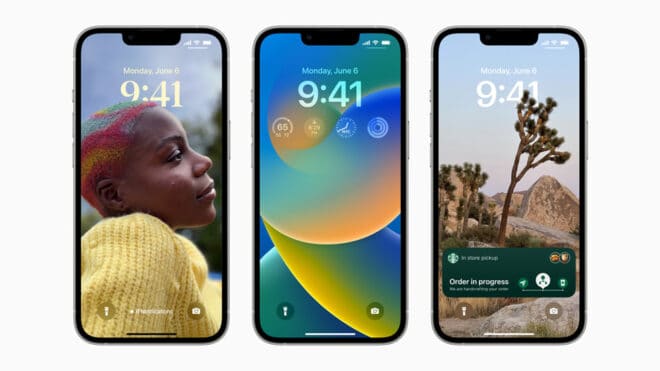iOS 16 has a lot of new things to offer. As always, not everything is necessarily perfect, or at least not necessarily useful for you. Here’s how to handle some of the more questionable ones.
iOS 16 is full of amazing new features, from the ability to instantly copy the subject of an image to a customizable lock screen with widgets, but as always with the launch of a new major version of an OS, not everything could be perfect. Some users may find some functions rather wobbly, even annoying. If you recently updated your iPhone to iOS 16, you may take the time to consider disabling some of these features.
Remove the Dazzling Search Icon
Spotlight is a very good feature, it is also very easily accessible, via a simple swipe. iOS 16 has replaced the navigation dots between pages with a search icon and if you don’t like its presence – know already that you are not alone – Apple offers a setting to revert to the old small dots . Go to Settings > Home screen and in the Search section, deactivate “Show on Home screen”.
Go back to old notifications on the lock screen
Apple has fundamentally transformed the lock screen with iOS 16, this also applies to the notification system, which is now displayed at the bottom of the screen. A good move, notifications easier to reach with your thumb, but these are all mixed up in one pile, and you have to swipe to see them all.
iOS 16 has an option to show all notifications in a list, like on previous versions of iOS. To return to this way of doing things, go to Settings > Notifications > “Display as” and select “List”. All notifications will now appear one below the other, just below the time.
To make the side button no longer end a call
If you press the side/power button on your iPhone during a call, the call ends. That’s handy for some, but it’s way too easy to accidentally cut a call. If this happens to you (too) often, be aware that there is a setting to disable this behavior: Settings > Accessibility > Touch and activate “Lock to end call”.
Prevent personal photos from appearing everywhere
Apple makes full use of Featured Photos, your iPhone shows you photos of you, family, pets, and more all over iOS, including widgets, the For You page in Photos, Spotlight search and even when you create a new lock screen. While some people like it this way, not everyone does.
This feature can be disabled in Settings > Photos and “Show recommended content”.
Table of Contents